API
Omnivore exposes a graphql API that can be authenticated with an API token, this is usually used when connecting to Omnivore from your desktop, mobile app, or local computer.
Omnivore's frontend also exposes a frontend endpoint at https://omnivore.app/api/save for saving to your library in the browser. This endpoint will use your browser cookie to authenticate. This is normally used for integrating with other readers, like Inoreader.
Getting an API token
- Go to /settings/api
- Click
Create - Choose a descriptive name for your API key
- Choose an expiration time. When an API key expires it will stop working.
- Copy the API key to your pasteboard.
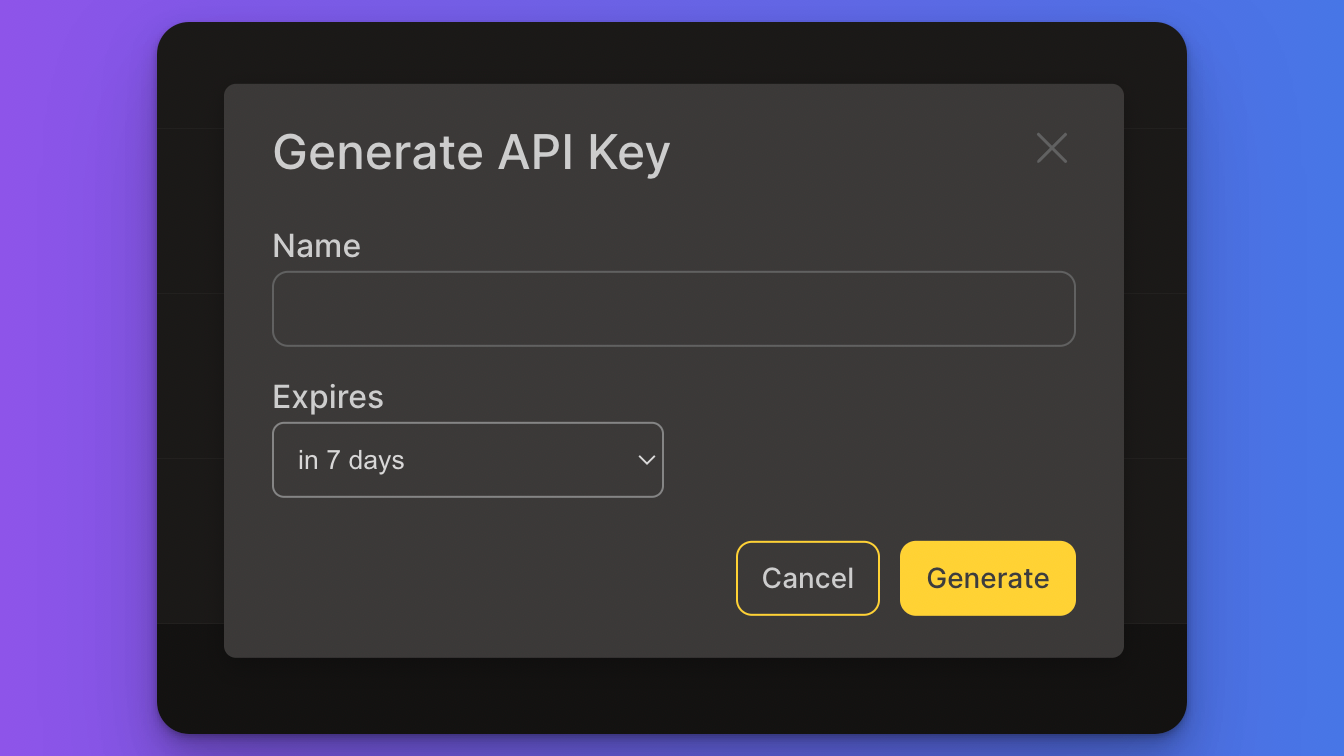
Once your API key is created you will not be able to access it's value again.
Your API key should be added to requests in the Authorization header. Here is a sample GQL request using an API token with the value FFFFFF-FFFF-FFFF-FFFF-FFFFFFFFFFFF:
curl -X POST -d '{ "query": "query Viewer { me { id name } }" }' -H 'content-type: application/json' -H 'authorization: FFFFFF-FFFF-FFFF-FFFF-FFFFFFFFFFFF' https://api-prod.omnivore.app/api/graphql
{"data":{"me":{"id":"<your user id>","name":"<your full name>"}}}
The GraphQL API
Reference documentation is not created for the GraphQL API, but the schema can be accessed on GitHub.
Commonly used methods
search: Return a set of pages based on a search term. Use an empty string to get all pages.article: Get a single article and its contentsaveUrl: Save a URLsavePage: Save a page with supplied HTML content
Saving a URL with the API
To save a URL you can use the saveUrl GQL endpoint, note that there are three required parameters:
- url: The url you would like to save for example
https://blog.omnivore.app/p/contributing-to-omnivore - clientRequestId: A unique id for this request. This can be generated using a uuid library, and is used to look up requests on subsequent API calls. For example:
85282635-4DF4-4BFC-A3D4-B3A004E57067 - source: Set this to
api, this helps us differentiate the way a URL is being saved.
curl -X POST -d '{ "query": "mutation SaveUrl($input: SaveUrlInput!) { saveUrl(input: $input) { ... on SaveSuccess { url clientRequestId } ... on SaveError { errorCodes message } } }", "variables": { "input": { "clientRequestId": "85282635-4DF4-4BFC-A3D4-B3A004E57067", "source": "api", "url": "https://blog.omnivore.app/p/contributing-to-omnivore" }} }' -H 'content-type: application/json' -H 'authorization: <your api key>' https://api-prod.omnivore.app/api/graphql
Sample Apps:
- Omnivore Telegram Bot 🤖: Save articles or Inline query them to share recent findings with friends ✨
- omnivore-import: A typescript tool for importing a library previously exported from Instapaper (written in TypeScript)
- omnivore-api-demo-csharp: Download all your articles and save in Markdown format (written in C#)
- OmnivoreQL: GraphQL omnivore client for Python (written in Python)
- OmnivoreX: Text User Interface Omnivore Client to read articles in command line in Markdown format (written in Python)
- omnivore-opml-import: A simple tool for importing OPML feeds into Omnivore (written in Javascript)
Saving requests from the browser
Requests can be made to the frontend endpoint https://omnivore.app/api/save in the browser.
When using this endpoint your browser cookie will be used to authenticate and authorize the request. Labels can be added using the labels query param: https://omnivore.app/api/save?url=<the url>&labels=<Label1>&labels=<Label2>&labels=<Label3> for example: https://omnivore.app/api/save?url=https://blog.omnivore.app/p/whats-new-in-omnivore&labels=Reading1&labels=Software