Saved Searches
Use the Saved Searches menu to refine your Library view (some filters may be visible by default).
Select
Read Laterto view a list of all your non-archived links except Newsletters.Select
Highlightsto view the text selections you have highlighted in all your saved pages.Select
Todayto view a list of links you saved today.Select
Newslettersto view links saved via your newsletter subscriptions.
Accessing Saved Searches on iOS
- Tap the dropdown button in the top left of the library. The Saved Searches button shows the currently active saved search. By default, this is
Inbox.
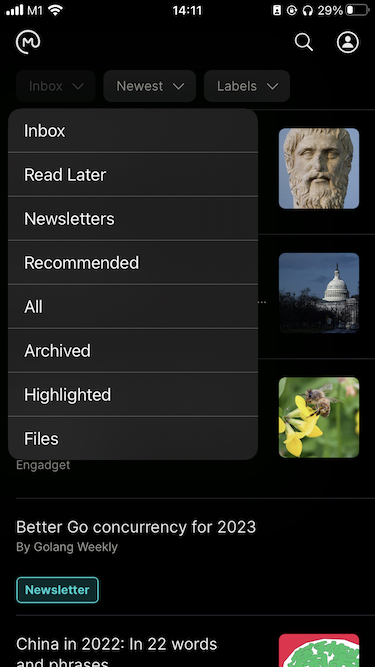
Accessing Saved Searches on the Web
- Choose the saved search you'd like to use from the ribbon buttons at the top of the library. The active seach is displayed in yellow. By default, this is
Inbox
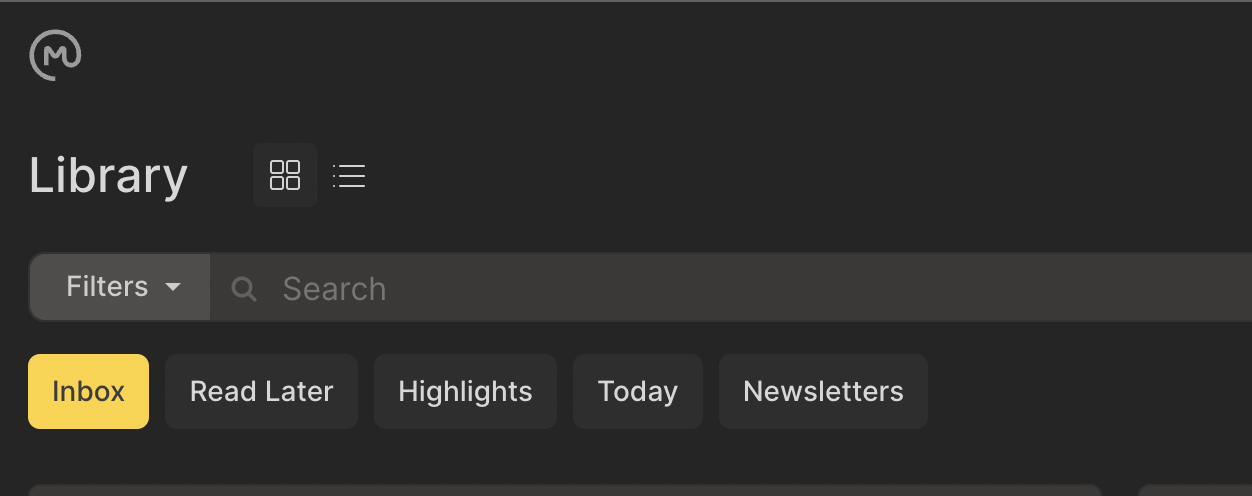
Editing Saved Searches on the Web
- Click on the
Edit Saved Searcheslink at the bottom of theSaved Searchessection of the Web app.
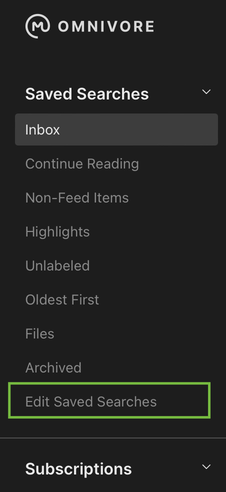
- There you can : re-order the items, toggle their visbility and, for custom saved searches, delete them.
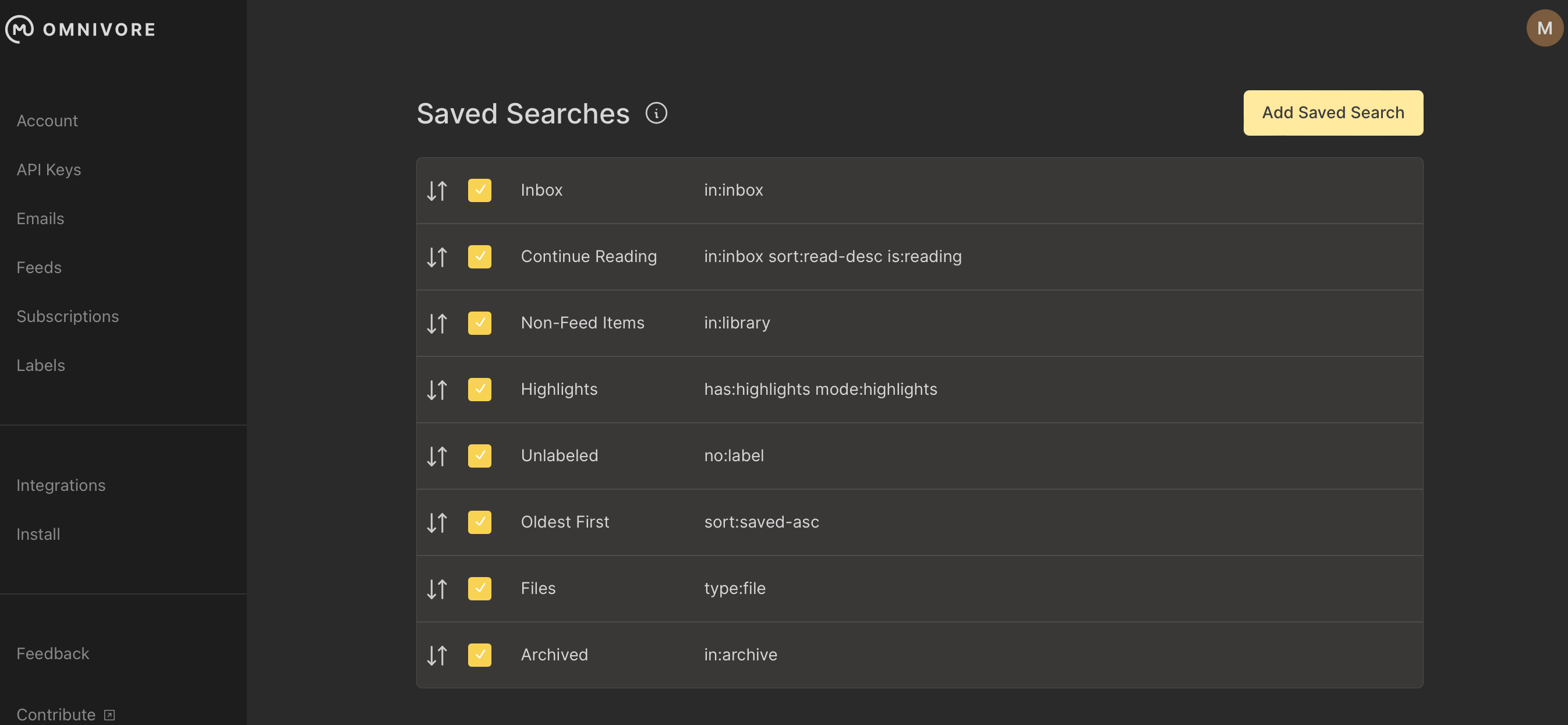
- To create a custom saved searches, click the
Add Saved Searchbutton then enter a name and a query.
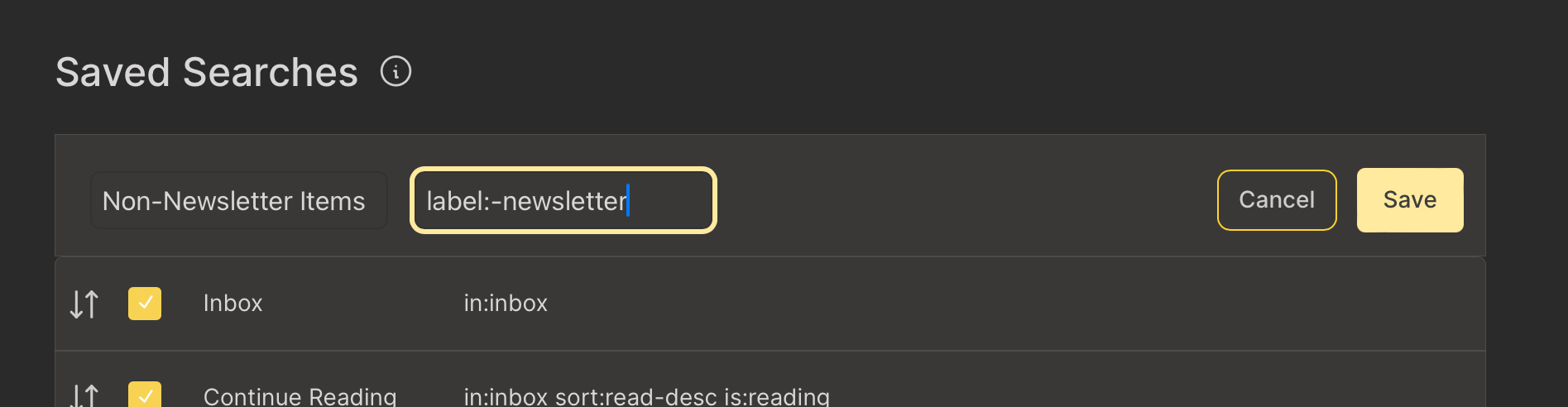
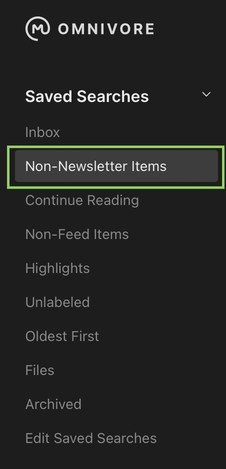
INFO
Since version 1.40, the saved searches are available in the native apps but you cannot edit them.